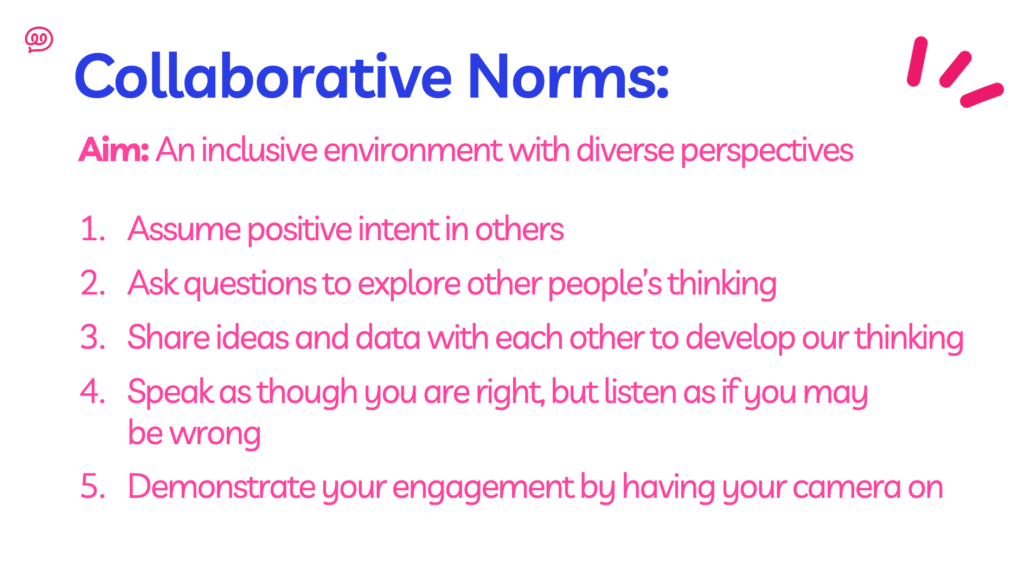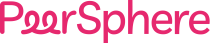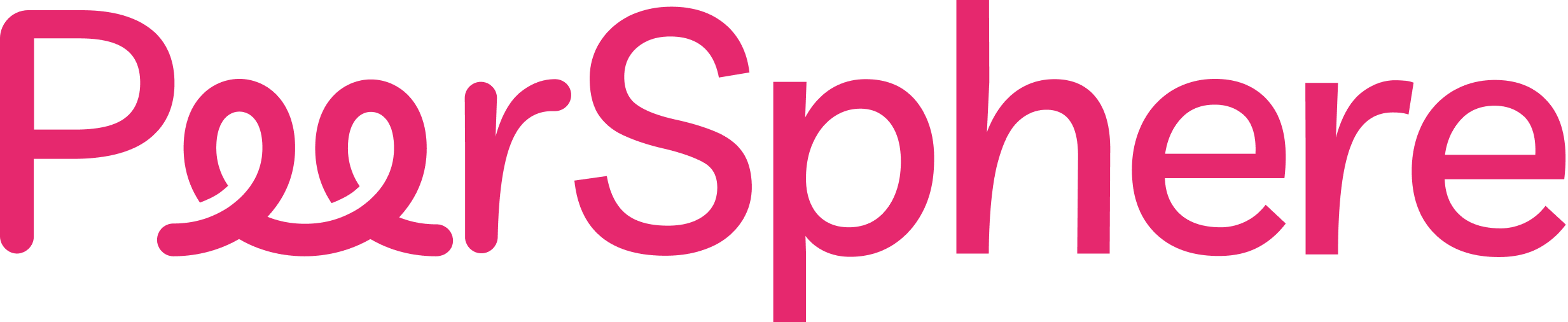🧑💻 Join our Free Info Session to learn what PeerSphere can do for you!
Join our Free Info Session to learn what PeerSphere can do for you!
PeerSphere Learning Communities
School Account Managers (SAMs) Handbook
Table of Contents
First Log in - what to expect
You will start on the All Communities Page where you can see
- The primary community you have already joined
- The [All Members] community that you are automatically a part of
- A recommendations widget on the right which will suggest other members to you based on job role.
- The main menu is on the left and can be expanded.
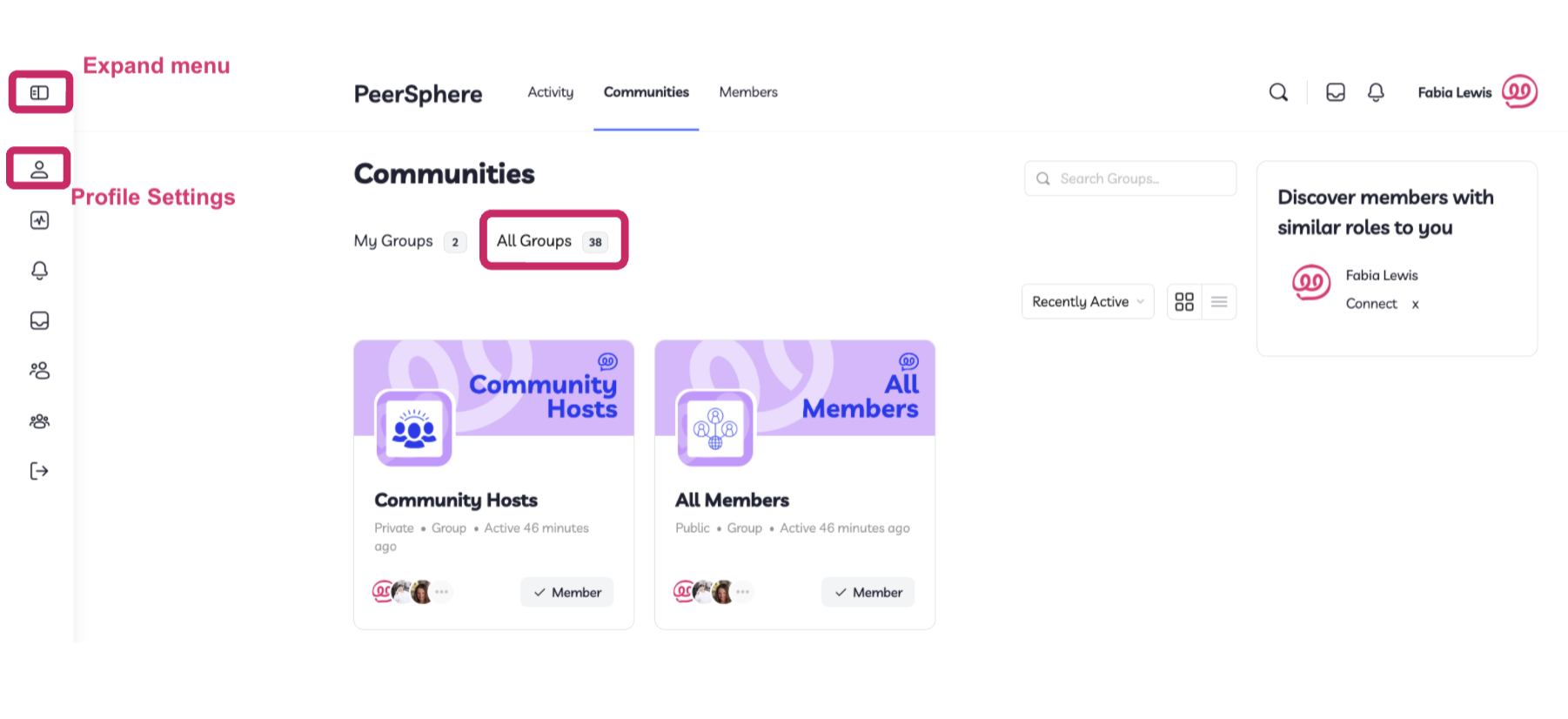
First Log in Check List
The following steps are all in this new 1-pager you can share with colleagues.
1. Add a profile picture!
- Go to profile settings and personalize your profile with a profile picture. You can also add a cover photo too if you like.
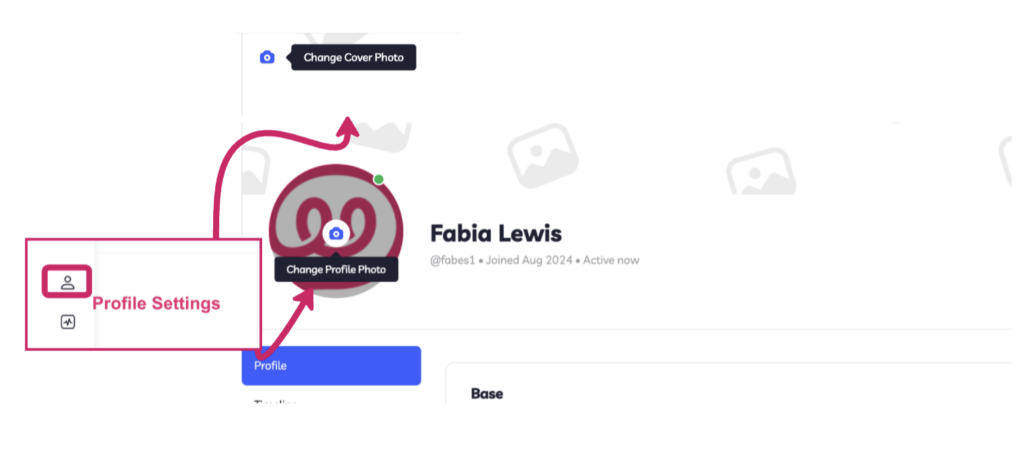
2. Tell us more about who you are in your profile field
- Whilst you are here, click the [edit] button to you can tell us more about yourself, including a headline, longer blurb, and adding your social media links
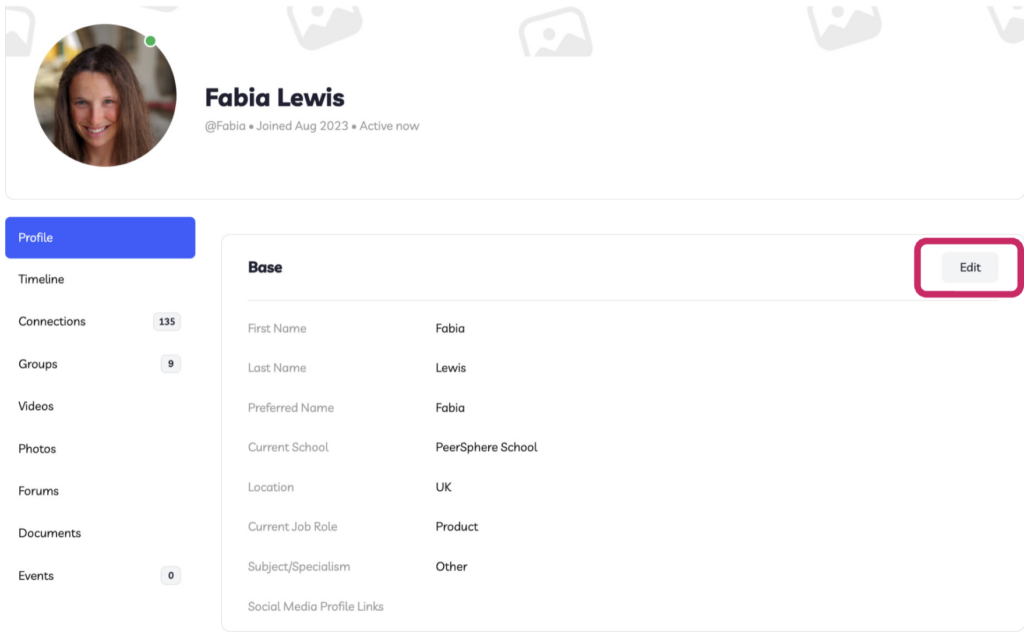
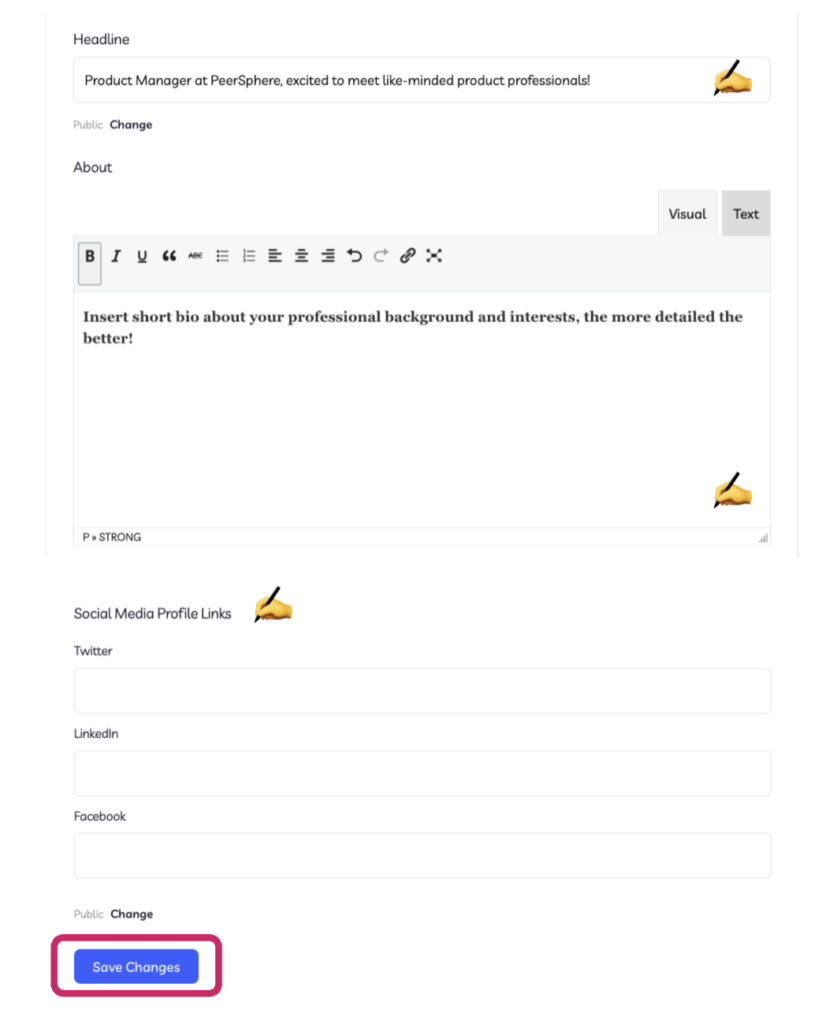
3. Explore your community hub
- Post on the Feed: Share a bit about yourself, your role, and what you hope to gain from this community. You can find your communities through the Communities button in the top menu, or the Groups button in the left side menu.
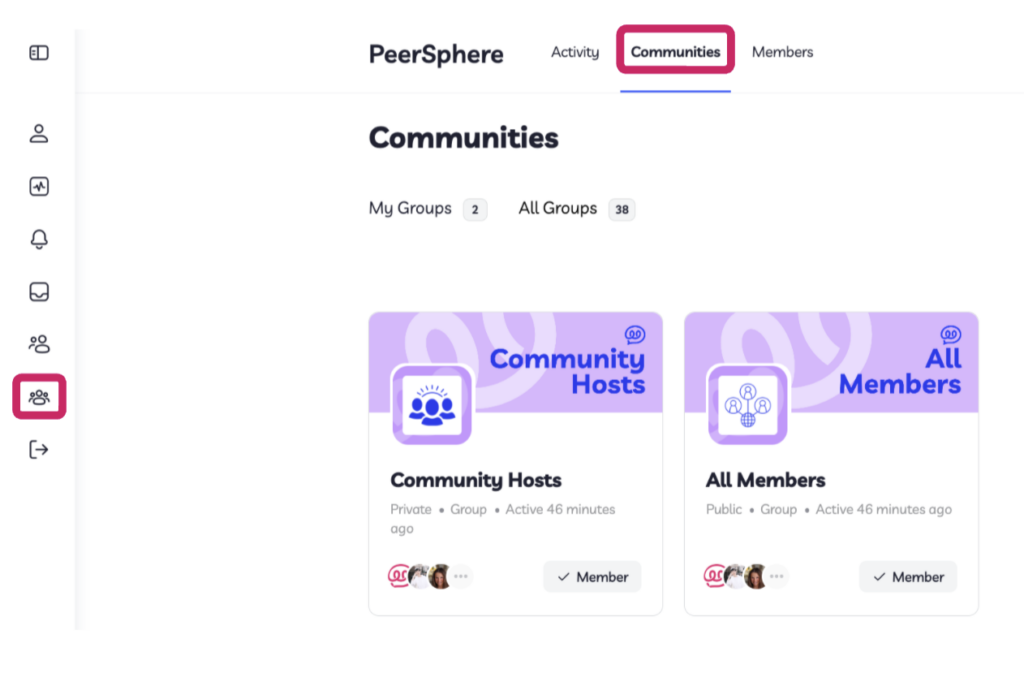
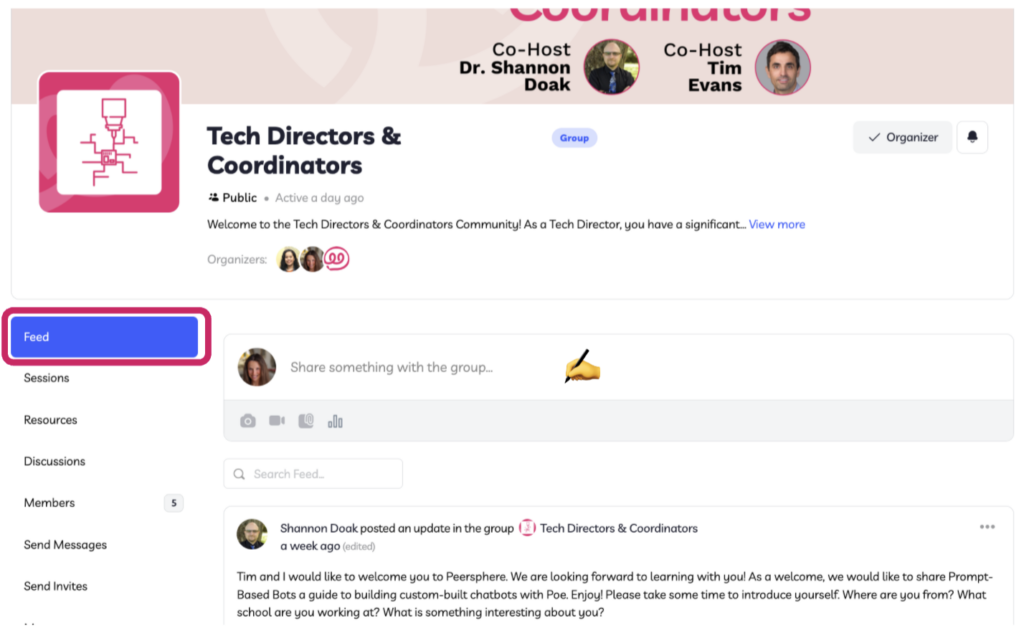
4. Calendar Live Sessions + RSVP
- Make sure you don’t miss out on our live sessions. Add the dates and times to your calendar from the [Sessions tab]
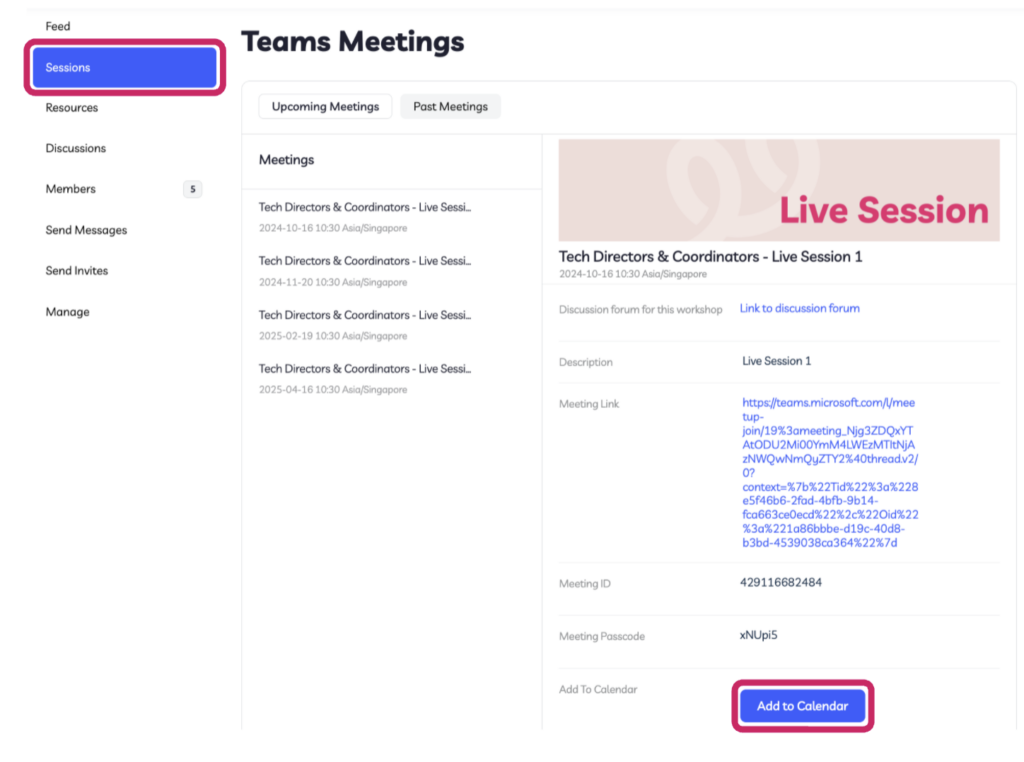
5. Complete the welcome survey for your community
- Your input is invaluable for your hosts to make the live sessions as impactful as possible. Please take a few minutes to complete our initial survey
- This can be found in your welcome email for each community you join, and the respective community feed.
Tips on Navigating the Platform
There are 2 key menus inside PeerSphere that you can use to navigate to where you need to get to.
- The top horizontal menu shows you the parts of PeerSphere that are shared with all users, such as all communities and the directory of all members.
- The left side vertical menu has sections that are specific to you, such as your profile information and your documents and joined communities.
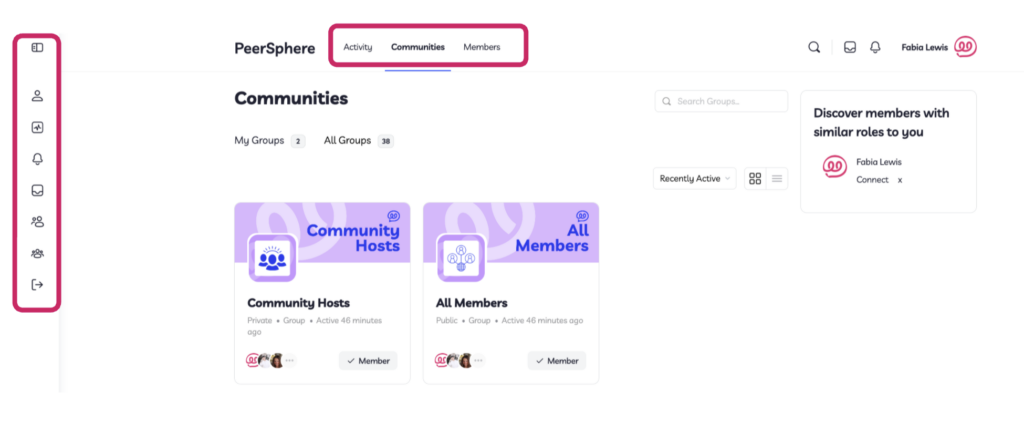
Getting Your Colleagues Signed Up
You should have received an email titled [forward to your colleagues] It’s time to activate your PeerSphere Membership! from [email protected]. Simply forward that email to your school’s members and they can follow the instructions included to create their individual accounts.
Alternatively, you can share the Activation Link for Staff included in the email titled It’s time to activate your PeerSphere Membership! from [email protected]. This link is unique to your School Account and can be found in the SAM Dashboard. The instructions for navigating to the SAM Dashboard is in the next section.
SAM Dashboard: Finding your Activation Link for Colleagues
- The SAM Dashboard is where you can share the Activation Link (sign-in URL) with your school colleagues and check their engagement throughout the year.
How to get to the SAM Dashboard:
- Go to the top right corner and click onto your name.
- Click onto Memberships:
Activation URL:
You will then see the sign-in URL which can be shared with your colleagues to create their individual accounts. (This is the same link as the one you received in your account activation email):
Note: The sign-in URL is unique to your school account and should only be shared with staff members in your school.
Membership summary table:
Once the first person from your school activates their account, you will see their details in a dashboard called Membership Summary Table on the same page.
Tips:
- Scroll to the right to see more information:
- You can also press the download button to download this table as a CSV to your device.
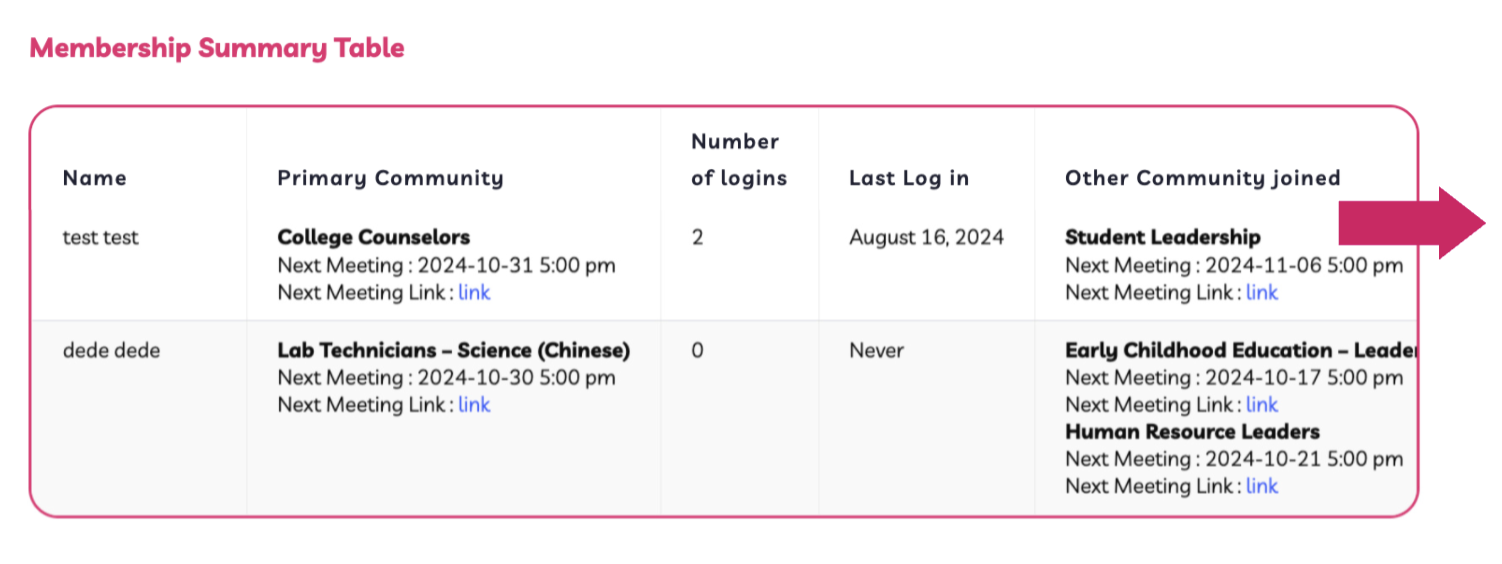
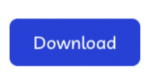
How to sort SAMs Dashboard by date of next session:
- Click Membership
- Sort by Upcoming Live Sessions
SAM Dashboard: Your Members Summary Table
Members summary table:
Once the first person from your school activates their account, you will see their details in a dashboard called Membership Summary Table on the same page.
Tips:
- Scroll to the right to see more information:
- You can also press the download button to download this table as a CSV to your device.
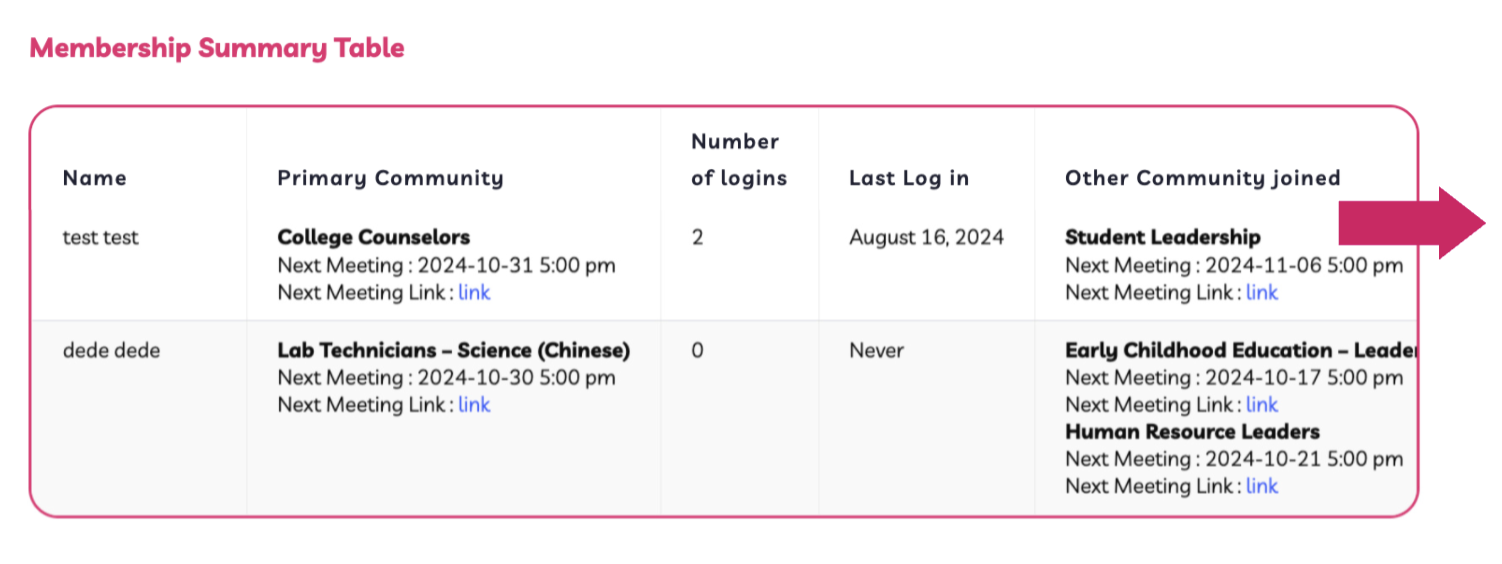
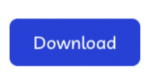
How to sort SAMs Dashboard by date of next session:
- Click Membership
- Sort by Upcoming Live Sessions
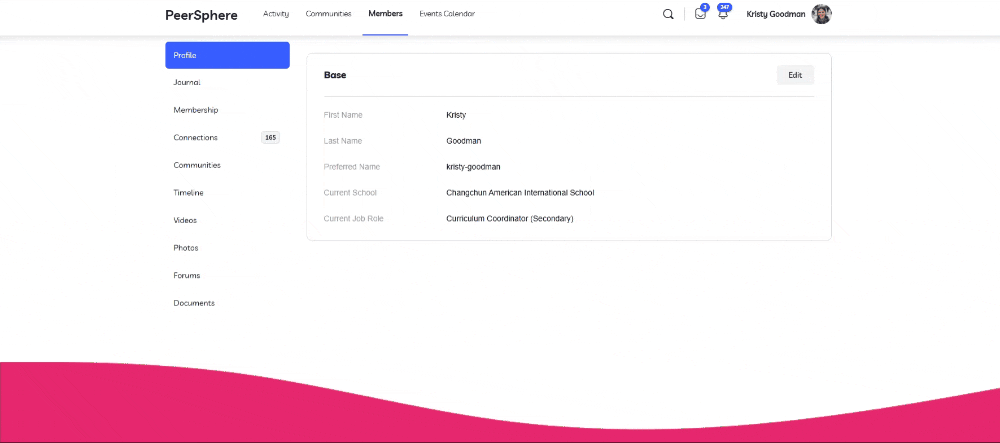
Check RSVPs for Upcoming Sessions:
You can now quickly see who is planning to attend their next live session:
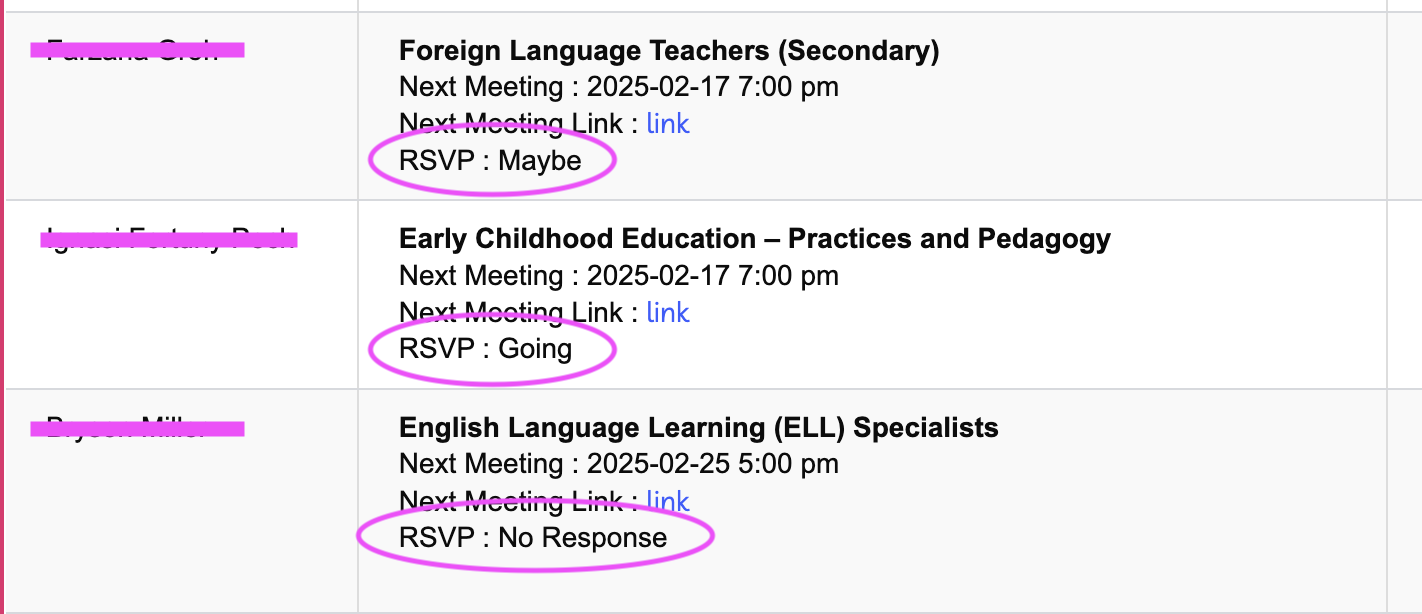
SAM Dashboard: Tracking Attendance and Engagement
Attendance summary table:
At the bottom of the page, you can see the Session Attendance Table.
This allows you to easily see whether your members attended a session live, via recording, or did not attend. If your colleague has joined multiple communities, they will have a row in the table for each community.
Note: Each round of live sessions takes place over several weeks across all our communities. The dashboard shows you when it was last updated, and we aim to populate the data for each session 3 days after that session took place. However remember it will take a while for all of the data to be populated for your members, depending on which communities they have joined.
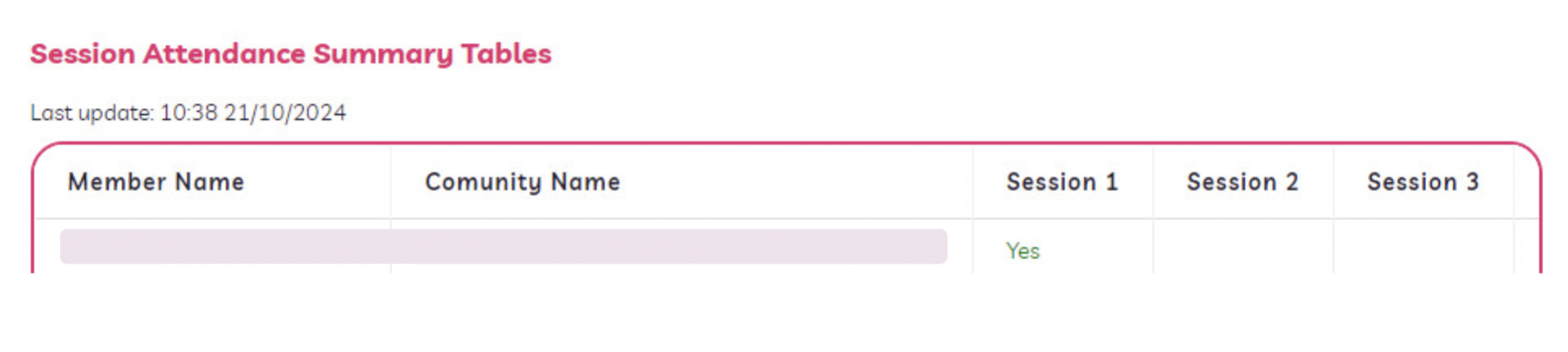
Managing your notification settings
You may wish to review the notification settings for your PeerSphere account, especially if you join more than 1 community!
This is found here in the top right of your screen:
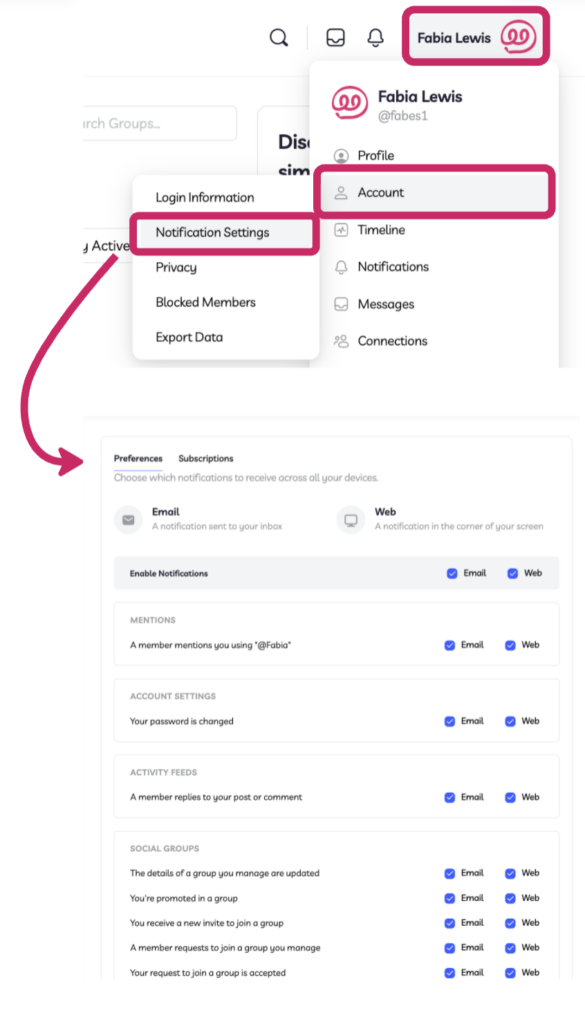
Visit the School Account Managers (SAMs) Community
Click here to visit SAMs Community Hub.
Take a moment to find the Sessions tab and RSVP for the optional Q&A live session where we will go over essentials for SAMs to know and answer any questions you might have.
Communication in PeerSphere:
Communication outside of Live Sessions (Asynchronous):
- News feed, which is a typical social media newsfeed, like Facebook, but exclusively for each community. Anyone in the community can start a discussion and reply or like comments.
- Discussions allow for themed discussions, like an old-school forum. This is a great place to organise discussions and resources (e.g. ‘Live Session 1’)
- Direct messaging (DM) – anyone within a community can DM anyone else. These private chats could be used for developing ideas in more depth or private connections. In rare circumstances, it could be used to coach a participant if you feel a post doesn’t meet the agreed norms of the group.
- Docs and Media for sharing resources
- Members list with individual profile information
- Sessions is where participants can access the live sessions, RSVP, and find a link to discussions and resources.
Communication during Live Sessions (synchronous):
- MS Teams will be used for the live sessions because it has the most reliable software for using in China without a VPN. The PeerSphere MS Teams account will host all the live sessions on PeerSphere.com, meaning members can access everything they need on our platform. All the MS Teams links will be available in the Sessions section of your community on Peer-Sphere.com
Norms and moderation: